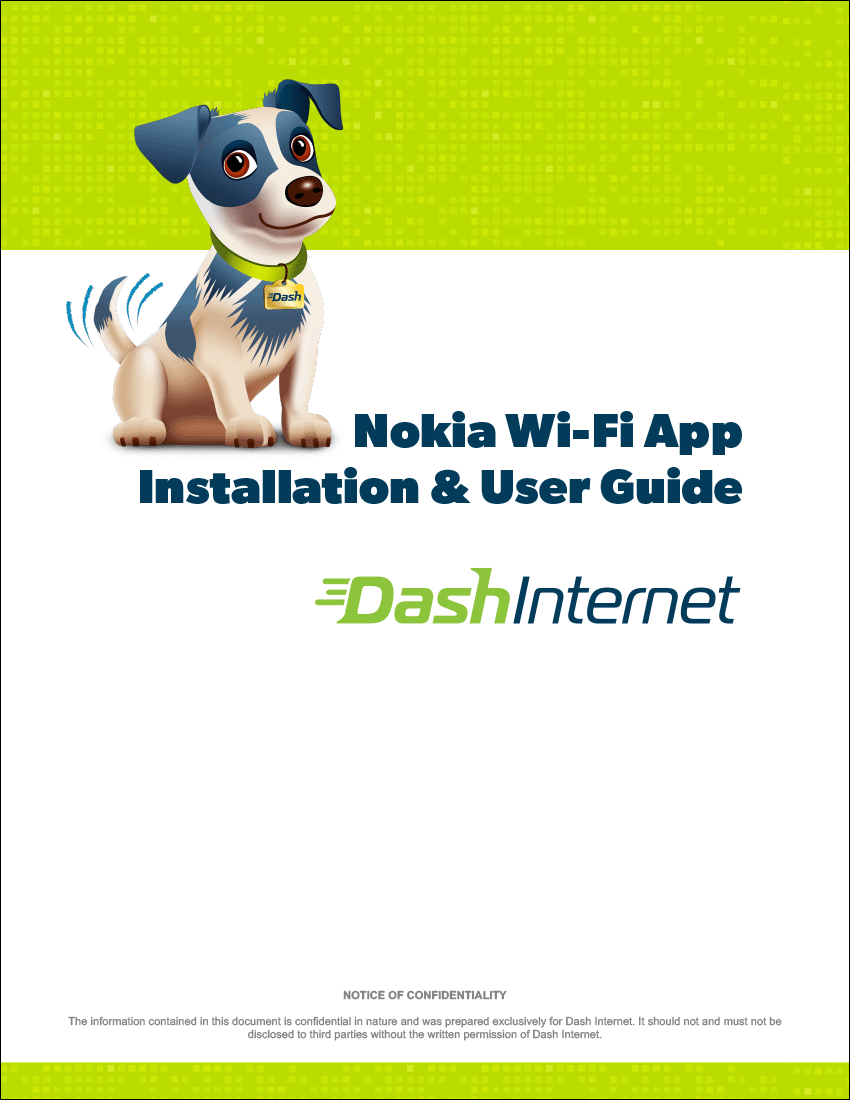How Can We Help You?
Billing & General Support
8am – 5pm EST M-F (normal business hours)
call 833-336-7327 or e-mail support@dashinternet.net
Troubleshooting / FAQs
a. For TECH SUPPORT: call 833-336-7327, 8am-8pm EST Monday through Friday or email support@dashinternet.net
a. For BILLING and GENERAL SUPPORT: call 833-336-7327, 8am-5pm EST Monday through Friday (normal business hours) or email support@dashinternet.net
2. What are my options for after-hours support and response time?
a. After-hours support is conducted via email. Please send an email to support@dashinternet.net and you will receive a response next business day.
3. I can’t reach a website or connection seems slow.
a. Access to any public website is not guaranteed and there could be many reasons for you not being able to reach your desired web page. However, there are some things you can try:
- Make sure you have the address correct or if the address has not changed.
- Make sure you can reach the Internet by navigating to another page or site.
- Try another browser on your computer.
- Attempt access from another computer if available.
- Attempt reaching the page with a smartphone.
- Reboot your computer.
- Reboot your wireless router if you cannot reach the Internet at all.
b. If you have tried all the above and can access the Internet, but not the page you are requesting, you may just need to wait for a short period or try to contact the company directly.
4. Who do I contact for billing questions?
a. Please call 833-336-7327, 8am-5pm EST Monday through Friday (normal business hours) or email support@dashinternet.net
5. How can I improve my Wi-Fi signal?
a. There are many ways to improve your wireless signal strength. Here are some of the most popular to try:
- Choose a central location for your wireless router.
- Move your router off the floor and place it on a higher shelf.
- Reduce wireless interference. Obstructions and other electronics such as microwave ovens can reduce wireless coverage.
- Replace or upgrade your wireless card-based network adapter in your computer.
- Power cycle your wireless router.
- Change your wireless channel if your router allows this.
- Update the firmware or network adapter driver on your computer.
- Consider upgrading to a faster Internet connection.
6. How can I check my Internet speed?
a. You can check your Internet speed here: https://www.speedtest.net/
7. When I check my Internet speed, I do not get the rated speed I contracted for.
a. Please remember your speed in accessing the Internet is not guaranteed and the speed you see returned from the speed test site may not vary from the bandwidth you have purchased.
b. During install, Dash installers test your bandwidth back to our network to confirm you are receiving the full bandwidth speed you have ordered.